The Marketer’s Guide to the New Facebook Pages
>> Tuesday, April 24, 2012 –
Facebook,
Guide,
Marketer’s,
Pages
The New Facebook Pages design is here. For anyone in the Facebook marketing world, this means a lot of major changes. If you took advantage of the features of the timeline design for personal profiles, then the pages will feel similar. This guide will help you find what you’re going to like and hate about Facebook’s latest updates to pages, including how your brand or business can adapt.
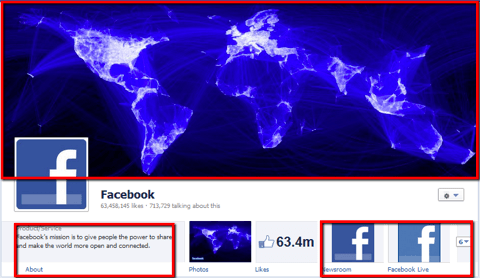
Here, you can see some of the major cosmetic changes including the following.
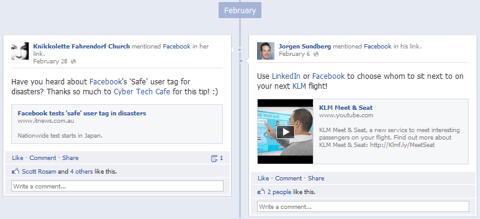
Next, you can see the two columns for updates. As for how this will affect conversions still remains to be seen, but you can assume that having a major update next to one that isn’t that important will take away some of the focus. While you can highlight important updates (which I will discuss later), the highlighting can leave your page’s wall looking unbalanced and somewhat empty if a less important status update is left in a single column.
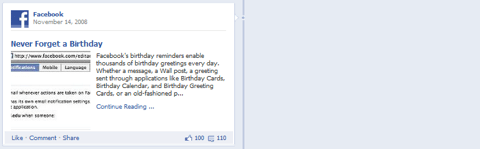
If you’ve grown accustom to posting status updates on your personal timeline profile, then the Status Update box on the new Facebook pages shouldn’t be much of a change.
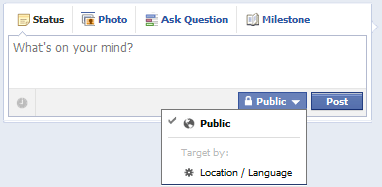
Once you’ve posted an update, you also have additional options.
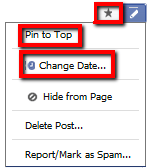
Missing – Wall Activity from Everyone
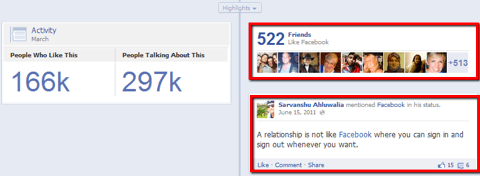
Maybe it is just a pre-launch issue, but one thing that is noticeably missing from the new Facebook pages is activity by anyone who isn’t your friend. You can compare the above screenshot while I am logged in to my account which shows the number of friends of mine that have liked Facebook’s page plus a friend’s recent tag vs. the screenshot below where I’m logged into a dummy account that has no friends.
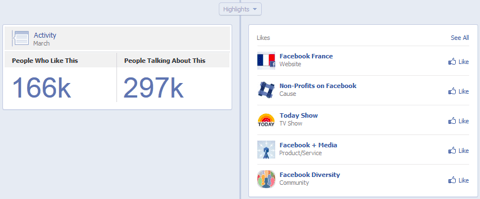
You can still see likes, comments, and shares on wall posts from people you are not friends with. You just cannot see direct posts on a page’s wall or tags of a page from people you are not friends with. This means that you could go to a business page that has hundreds of rave reviews from others, but if none of those people are your friends, you would not see them. It is ultimately determined by the privacy settings of the people who post on pages. Visit Facebook’s help center to learn more about privacy for people who like pages.
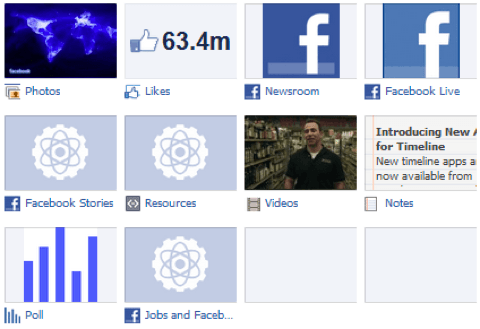
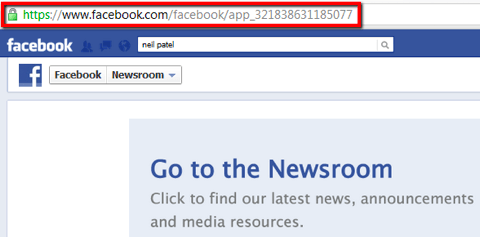

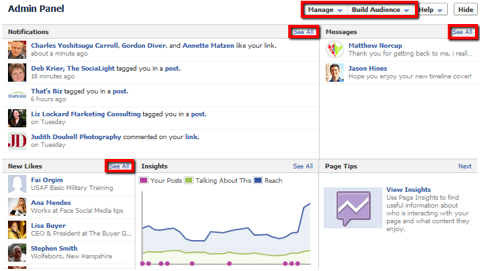
The following are some features you will definitely want to check out, staring with the at a glance sections.
Next, you’ll want to check out your dropdown menu options, starting with Manage.
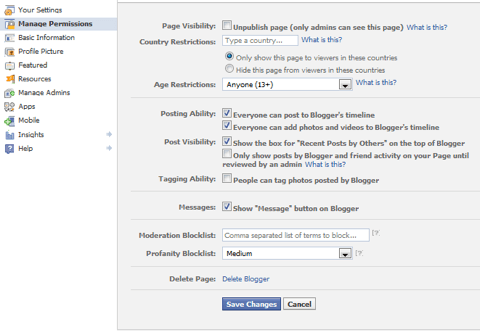
The other important menu item that will help you get more Facebook fans to your page is Build Audience. Here is what you will find under it.
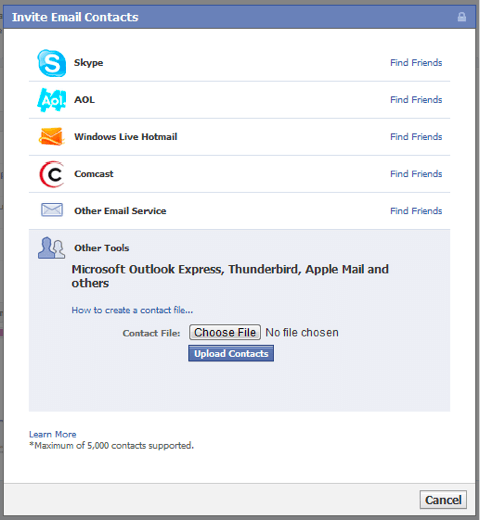
Want to learn more about your Facebook page’s fans and activity? You can with Facebook Insights. To get to your Insights, click on your Admin Panel and See All next to the Insights portion. There you will find the some exciting information about your Facebook page.
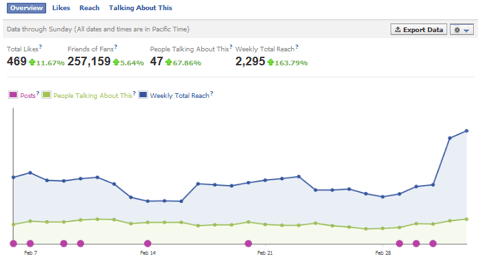
Beneath the graph, you can see engagement information about your individual page posts. Columns are sortable by date, post snippet, and the following pieces of data.

The Likes section shows you a demographic breakdown of people who have liked your page including age, gender, countries, cities, and languages.
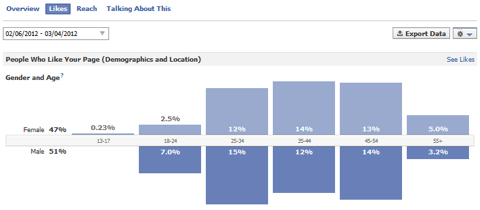
Beneath the demographics is a section that tells you where your page’s likes have come from.
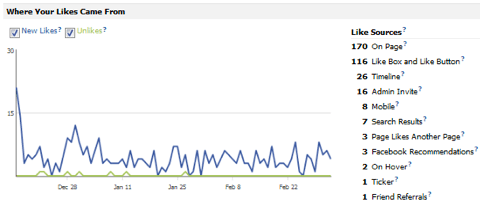
This is a great way to see what converts visitors into fans.
You can also see the number of unlikes you have on a given day. If you see a big spike in unlikes on a particular day, you should see if you posted something on your page’s wall that day and avoid similar updates.
The Talking About This section shows you demographics about the people who have created stories around your Facebook page. Beneath the demographics data are graphs that show how people are engaging with your page including page likes, stories from your posts, mentions and photos tags, and posts by others.
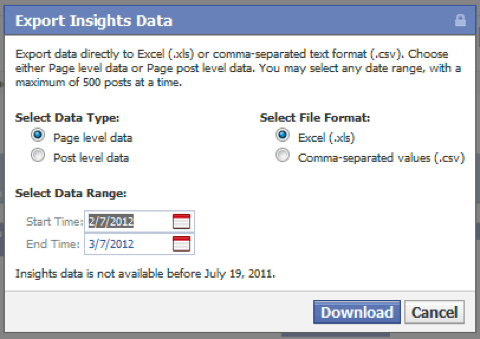
This can be helpful since most of the Insights screens will only allow you to go 89 days back. The export will include any data after July 2011.
Here, you can see the number of people talking about a particular page this week, the number of total likes, the most popular week for that page, the top location engaging with the page, the age group of the most engaged fans are, and a graph of their latest engagement activity.
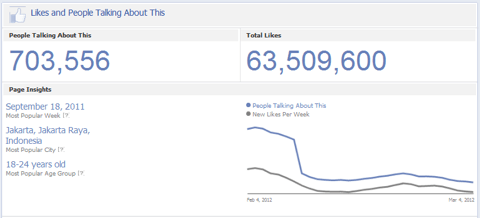
This is a great way to do some competitive research.
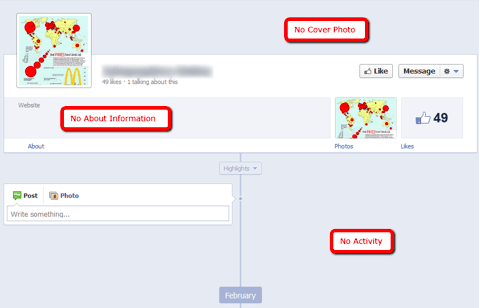
Once you have taken care of the basic housecleaning, you will need to do the following to keep your new Facebook page’s timeline full of activity!
So what do you think about the new Facebook pages?

View the Original article
What is New About the Facebook Pages Design
Before we dig deep into the details, let’s take a look at some of the major changes to the Facebook pages’ design.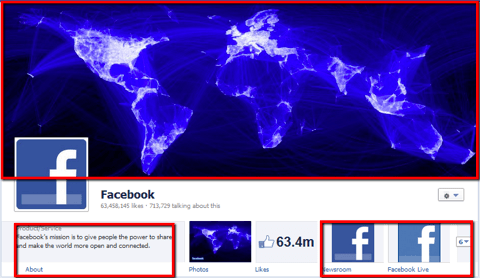
Here, you can see some of the major cosmetic changes including the following.
- The Timeline Cover Photo – This is probably the biggest and most beautiful of the new features. Depending on your industry, it could be the perfect portfolio or your worst marketing nightmare.
- Your About Info – The about info for your company moves from a tiny box on the sidebar to one of the first areas people will see after they take in your cover photo. Although Facebook doesn’t need to do it, this is the perfect place for you to put a link to your website so you can get a higher click through rate.
- Apps – After the box for your photos (which is not moveable) are three prime spaces for your apps, assuming you don’t want to keep your number of likes on the top row. There are twelve boxes total – ten for apps.
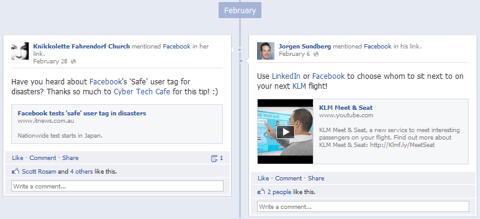
Next, you can see the two columns for updates. As for how this will affect conversions still remains to be seen, but you can assume that having a major update next to one that isn’t that important will take away some of the focus. While you can highlight important updates (which I will discuss later), the highlighting can leave your page’s wall looking unbalanced and somewhat empty if a less important status update is left in a single column.
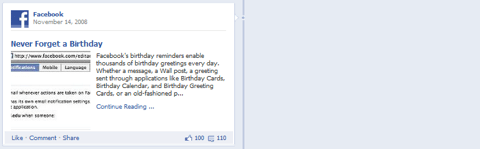
It’s All About the Cover Photo
The biggest piece of branding on the new Facebook pages design is the timeline cover photo. Here are the things you need to know.- Size – The optimal size for your Facebook page’s cover photo is 851 x 315 pixels. While Facebook says they can be as small as 399 pixels wide, you should go with the full resolution size so you get the best image quality.
- Rules – There are lots of rules when it comes to the cover photo. The first warning that pops up about cover photos when you go to upload yours for the first time is that they cannot be advertisements, promotions, or coupons. When you go to the read more page, you will see additional restrictions including no price or purchase information, no contact information that should be in your About section, no references to Facebook features such as Like or Share, and no calls to action.
- Ideas – Once you get past all of the rules, you have to start getting creative. Some ideas for a cover photo include a great photo of your latest product, an image of your services, a photo of your company’s employees, or an extension of your logo. Be sure to check out the new Facebook pages in the upcoming inspiration section.
Status Updates
If you’ve grown accustom to posting status updates on your personal timeline profile, then the Status Update box on the new Facebook pages shouldn’t be much of a change.
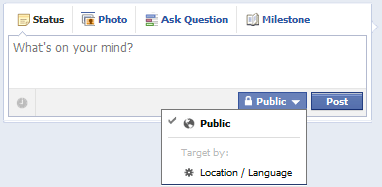
- To post a link to your wall, simply paste the link in the Status update box and it will automatically pull up the link preview.
- If you want to post a video from YouTube, paste the link to it in the Status update box and it will automatically pull up the video.
- To post photos or video, click the Photo option and upload photo or video from your computer. You can also use your webcam to take a photo or create a photo album.
- To ask an open ended or poll question, click on the Ask Question option.
- To post a milestone (such as expanding offices to a new location), click on the Milestone option.
- Don’t forget to use the targeting option to put specific updates in front of the right demographic of your fan base.
Once you’ve posted an update, you also have additional options.
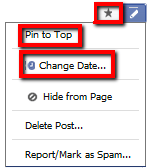
- Pinning – Want a particular status update to stay up top? Hover over your update, click on the Pencil icon, and then click Pin to Top. This will keep the update pinned to the top of your wall until you choose to unpin it or pin another update.
- Highlighting – Bring extra attention to important status updates by hovering over your update and clicking on the Star icon. This will stretch that update across both columns on your page’s wall.
- Changing the Date – Did you forget to add your latest blog post from Friday onto your wall as an update and realize it after you added Monday’s blog post? Don’t worry. Just add Friday’s blog post on your wall, hover over the update, click on the Pencil icon, and then click Change Date.
Noticeably Missing Features
Although there are a lot of great changes, there are also a ton of things that are missing. Such as:Missing – Wall Activity from Everyone
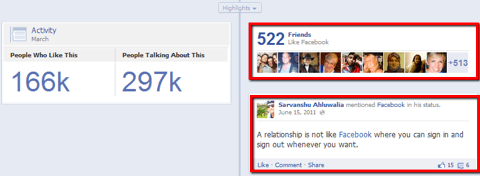
Maybe it is just a pre-launch issue, but one thing that is noticeably missing from the new Facebook pages is activity by anyone who isn’t your friend. You can compare the above screenshot while I am logged in to my account which shows the number of friends of mine that have liked Facebook’s page plus a friend’s recent tag vs. the screenshot below where I’m logged into a dummy account that has no friends.
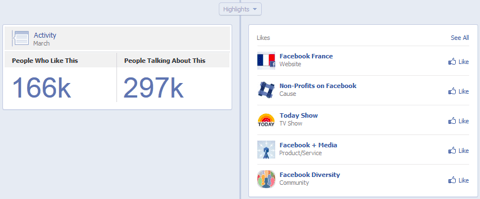
You can still see likes, comments, and shares on wall posts from people you are not friends with. You just cannot see direct posts on a page’s wall or tags of a page from people you are not friends with. This means that you could go to a business page that has hundreds of rave reviews from others, but if none of those people are your friends, you would not see them. It is ultimately determined by the privacy settings of the people who post on pages. Visit Facebook’s help center to learn more about privacy for people who like pages.
Gone – Default Landing Tab
Say goodbye to having people who are not yet fans get directed to your fan gate or welcome tab. While you can use the direct URL of an application to direct people to a specific tab, anyone who clicks on the main link to your Facebook page (such as the one from the Like button or box on your website) will be taken to your main Timeline. This has made some marketers upset as they were able to successfully convert fans or even sales from a default landing tab, but it is sadly confirmed to be gone by Facebook.Missing – Place Recommendations
Another (hopefully) pre-launch issue is the missing recommendations for local business pages/place pages. If you haven’t converted your local business page to the new Facebook page design, I would suggest copying your recommendations and who they were from before you do. Maybe grab a screenshot or two as well. No one is 100% sure on if this will get re-incorporated into the new Facebook pages or not. You can voice your opinion in the Facebook developer’s bug report for recommendations in timeline for pages.Facebook Apps & Custom Content
Once you get past the loss of default landing tabs, you will likely next notice additional changes to the way you Facebook apps and custom tabs are displayed.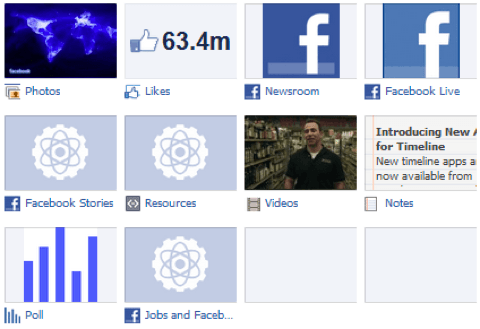
- Number of Apps & Custom Tabs – As I mentioned earlier, you can use up to 10 apps and content tabs on your Facebook page. While there are twelve boxes, one is reserved for your photos and another is reserved for your page’s number of likes.
- Prioritization – While the photos box always will stay in the first position, you have the option to put your apps and content tabs in the next three spaces. This way, you can display your most important apps and custom content tabs without having to hope that a visitor knows to click the down arrow. Click on the down arrow next to your row of apps, hover over a tab, and click on the Pencil icon. Then use the “Swap Position With” options to move your boxes around to the order you would like them displayed.
- Custom Name & Icons – For any box other than Photos and Likes, you can change the tab name and image. To do so, click on the down arrow next to your row of apps, hover over a box, and click on the Pencil icon. Select Edit Settings. Here, you can enter a different name for your tab or click on the Change link to change the tab image. Images should be 111 x 74 pixels. Use larger images with the same proportion so they will scale down to fit inside the box. Images smaller than 111 x 74 pixels will not fill the entire space.
- Content Size – Custom content and apps now have a width of 810 pixels to work with. Any of your current apps or custom content should be centered within this space until they are changed by you or your application provider to fit the new layout.
- Direct URL – The only alternative to a default landing tab is directly linking to the tab you want to direct your fan page visitors to. Click on the tab you want visitors to see first when they come to your page, and copy the URL from your browser’s address bar as shown below. Then use this URL when you link to your fan page within your website content, email signature, and other locations.
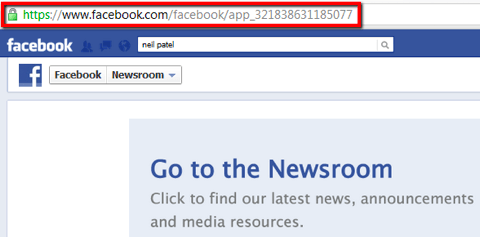
Messages – The Good, Bad, and Ugly
One other major new features that visitors to your Facebook page can take part in is private messages.
- Keeping Bad Comments Off Your Wall – One perk to having the private messaging option on your page is that it has the potential to steer angry customers or fans from writing on your wall to writing to you in private. This way, you can handle a situation without it becoming an ugly (and possibly viral) mess for your brand.
- Keeping Good Comments Off Your Wall – A downside to having the private messaging option on your page is that people who might otherwise leave a good comment on your wall praising your brand might send the compliment privately instead. While you could politely ask if they share their comment publicly (or mind if you share their comment publicly), it would just be easier if they had left it on your wall in the first place.
- Losing Wall Engagement – The other downside to messages is they might take away public engagement with your wall. Instead of commenting on one of your posts, they may message your page instead.
- Turning Off Messages – Once you’ve balanced the pros and cons of the private messaging system, if you choose to turn off private messaging for you page, you can. Facebook certainly did. Simply go to your Admin Panel, then click on Manage and Edit Page. On the Manage Permissions screen, you will see a checkbox for Show “Message” Button on your page. Simply uncheck that to turn off the private messages option.
The New Admin Panel
The new Admin Panel for your Facebook pages gives you the most important information about your page in a quick glance.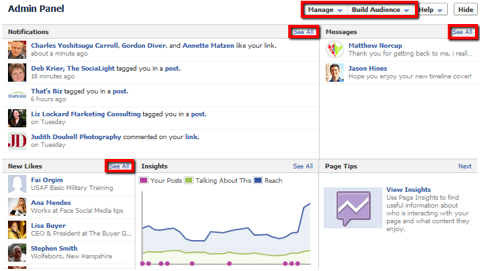
The following are some features you will definitely want to check out, staring with the at a glance sections.
- Notifications – Of course, notifications are not new. But when you click the See All link, you will find an RSS feed for your page notifications. This comes in handy if you manage a lot of pages but don’t want to go to them individually to check your notifications. Now you can simply subscribe to the RSS feed for all of your pages’ notifications to see them all in your RSS reader.
- New Likes – Click on the See All link under New Likes to see the latest people who have liked your page. Use the dropdown to also see the Facebook pages that have liked your page.
- Messages – If you leave the private messaging feature on your page, this is where you can see incoming messages. Click See All to view them all, or click on the name of the sender to see the full message and reply.
Next, you’ll want to check out your dropdown menu options, starting with Manage.
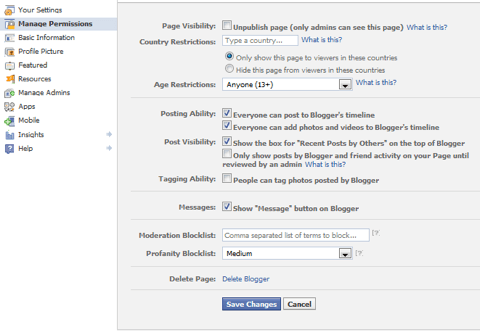
- Manage > Edit Page – Under the Manage menu, you will find the Edit Page section. One of the most important screens you will want to visit when you convert to the new design is Manage Permissions as shown above. Here you can customize the posting ability of fans on your page, post visibility, tagging ability, private messages option, and other settings. The rest of the information is the same as your page’s previous Admin Panel.
- Manage > Use Activity Log – If you have used the Activity Log for your personal timeline profile, this one is similar. Scroll through your activity log to see posts by your page and by your fans. Click on the icons to the right of each update to change the settings for each post to Highlighted on page, Allowed on Page, Hidden from Page, Delete Post, Change Date, or Report / Mark as Spam.
- Manage > See Banned Users – If you have ever banned a user from your page, you can see a list of those users here. You can also choose to unban users if your issues with them have been resolved.
The other important menu item that will help you get more Facebook fans to your page is Build Audience. Here is what you will find under it.
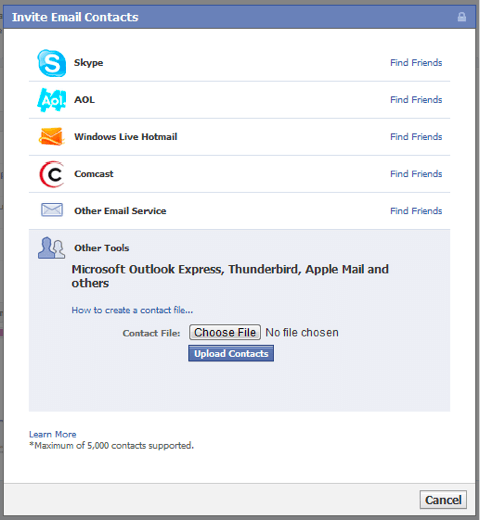
- Build Audience > Invite Email Contacts – Have a huge email list? Take advantage of it by importing your contacts (up to 5,000) and inviting those email contacts to become a fan of your page.
- Build Audience > Invite Friends – Page Admins can invite their friends to become a fan of their page. By suggesting your page to a friend, that friend will see a notification on their profile to check out your page. This is a great way to build your fan base. Be sure to take advantage of it before Facebook decides to remove it again.
- Build Audience > Share Page – This is just a quick way to post an update with a link to your page on your personal profile.
- Build Audience > Create an Ad – If you want to expand your page’s exposure on Facebook, try Facebook Ads. It will allow you show your page to a target audience by location, demographics, and even interests.
New Facebook Insights Data
Want to learn more about your Facebook page’s fans and activity? You can with Facebook Insights. To get to your Insights, click on your Admin Panel and See All next to the Insights portion. There you will find the some exciting information about your Facebook page.
Overview
The first screen in your Insights panel is the Overview where you can see the following details.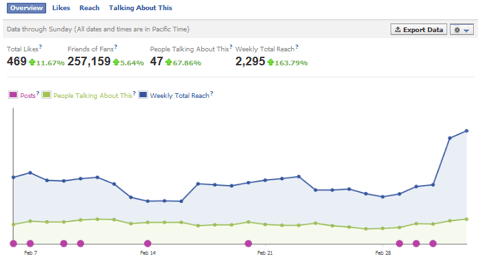
- Total Likes – The number of people who like your page. Unfortunately this number does not include Facebook pages that like your page.
- Friends of Fans – The number of people who are friends with people who like your page. It seems this number should also include subscribers of people who like your page. Although it doesn’t, that would be a great addition.
- People Talking About This – The number of people who have created a story about your page including posting to your wall, interacting with a status update (likes, comments, and shares), answering a question, responding to an event, mentioning your page in a status update, tagging your page, or checking in at your place.
- Weekly Total Reach – The number of people who have seen any content from your page for the last seven days.
- Posts – The purple bubble on the graph represents the number of posts your page has published on a given day.
Beneath the graph, you can see engagement information about your individual page posts. Columns are sortable by date, post snippet, and the following pieces of data.

- All Post Types – The default view for this section will show all of your latest posts. Click on this dropdown to see posts with photos, links, videos, or questions.
- Post – The post column shows the beginning snippet of your post. Click on it to see a full preview.
- Reach – The number of people who have seen the post within the first 28 days after it was published on your wall. Click on the number to see the graphical breakdown of organic, paid, and viral views.
- Engaged Users – The number of people who have clicked on the post within the first 28 days after it was published. Click on the number to see the number of times your post generated clicks and engagement from users including likes, comments, and shares.
- Virality – The percentage of people who have created a story from your page post (shares) out of the total number of people who have seen it.Likes
The Likes section shows you a demographic breakdown of people who have liked your page including age, gender, countries, cities, and languages.
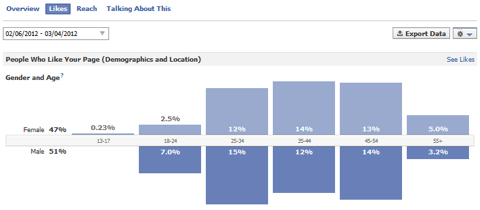
Beneath the demographics is a section that tells you where your page’s likes have come from.
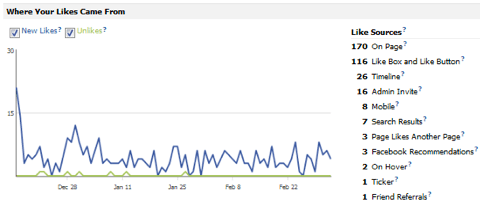
This is a great way to see what converts visitors into fans.
- On Page – Likes generated from your Facebook page itself.
- Like Box and Like Button – Likes generated from the Like Box and Like Button social plugins on external websites.
- Admin Invite – Likes generated from the use of suggesting a page to a friend from the Admin Panel > Build Audience > Invite Friends.
- Timeline – Likes generated from people clicking on your page in a person’s personal Timeline profile Likes section.
- Mobile – Likes generated from people on a mobile device.
- Search Results – Likes generated from people who used Facebook’s search box.
- Page Like Another Page – Likes generated from other pages that like your page.
- Facebook Recommendations – Likes generated from a Recommended Pages unit in the right hand column on Facebook.
- On Hover – Likes generated from the popup window shown when someone hovers over a link leading to your page anywhere on Facebook.
- Ticker – Likes generated from mentions of your page in the news ticker.
- Friend Referrals – Likes generated from a story about someone liking your page.
You can also see the number of unlikes you have on a given day. If you see a big spike in unlikes on a particular day, you should see if you posted something on your page’s wall that day and avoid similar updates.
Reach
The Reach section shows you demographics about the people you have reached through your page’s content, posts, and stories by others. Scroll down to the bottom of this section to see two important pieces of information.- Total Tab Views – The number of times each tab is viewed on your Facebook page, including the main timeline itself.
- External Referrers – The number of referral visits from sites other than Facebook, including any site you have included a link to your Facebook page.Talking About This
The Talking About This section shows you demographics about the people who have created stories around your Facebook page. Beneath the demographics data are graphs that show how people are engaging with your page including page likes, stories from your posts, mentions and photos tags, and posts by others.
Export Data
Want to see the raw data? You can export your page and post level data to Excel (.xls) and comma-separated text format (.csv).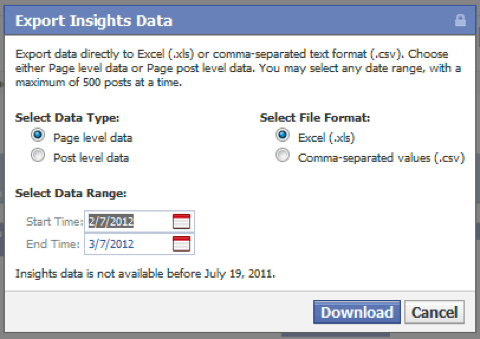
This can be helpful since most of the Insights screens will only allow you to go 89 days back. The export will include any data after July 2011.
Facebook Insights for All
While detailed insights is limited to page administrators, you can now see some basic insights about any page by visiting the page and clicking on their number of likes.Here, you can see the number of people talking about a particular page this week, the number of total likes, the most popular week for that page, the top location engaging with the page, the age group of the most engaged fans are, and a graph of their latest engagement activity.
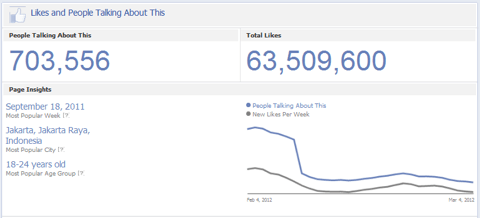
This is a great way to do some competitive research.
- You can target your competitor’s most popular city and age group in Facebook ads to generate new likes for your page.
- You can scroll through your competitor’s timeline to see what they did to make their page popular on the most popular week.
- You can see if your competitor’s latest Facebook marketing strategy is increasing or decreasing their page’s engagement and model your similarly or not.
Your New Facebook Pages To-Do List
So now that you’ve read through this guide, you might be wondering what you should do first. Here’s a simple to-do list of things you need to do to prepare your business page for the new design and functionality. Otherwise, your page could end up looking like this.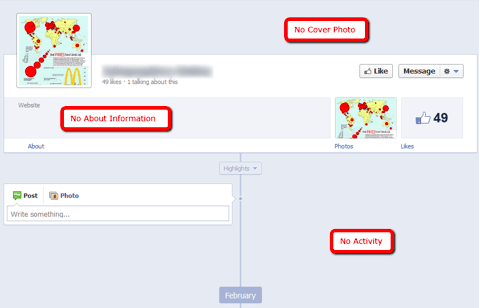
- Take Advantage of the Preview Option – You don’t have to convert your page over until March 30th, 2012. But you can prepare your page to be converted to the new design by clicking on the preview button to see how it will look and prepare accordingly.
- Get a Great Cover Photo – If you have to, hire a photographer to take pictures of your employees, your building, your products, etc. But get a good cover photo. Your page will look abandoned without it.
- Update Your About Information – You can have up to 165 characters in your page’s About field including a link to your website. Use it wisely as it will be front and center and could lead to additional clicks to your website.
- See How Your Updates Look – Scroll through your timeline to see your page’s wall posts and status updates. Make sure that you have a good amount of updates from the past few months at minimum. Use the highlighting option by clicking the Star icon on important updates to make them stand out.
- Break Up Third Party Updates – If you used a third-party platform to update your page, you might find that some of your updates are clumped together. Click on the Pencil icon above a group of updates and the View Individual Stories. This will take you to those updates in your Activity Log. Click on the Circle icon next to each update and change it to Highlighted on Page. Then go back to your page and click the Star icon to un-highlight them. This should make them individual stories on your page’s timeline.
- Backdate Updates to Fill Up Timeline – If you don’t have a lot of updates, post some and then click on the Pencil icon on the update and change the date. Use this to fill up your recent timeline to show some activity.
- Check Your Page’s Basic Information – Click on the About link on your page and take a look at your page’s basic information (contact information, description, etc.). Add additional information if necessary to fill this area out.
- Check Your Custom Content & Apps – Click on each of your Facebook apps and custom content tabs to see what changes need to be made. Contact your designer or application creator to see if they have updates on when they can fit your apps and content to the new Facebook pages layout size.
On-Going New Facebook Pages Maintenance Plan
Once you have taken care of the basic housecleaning, you will need to do the following to keep your new Facebook page’s timeline full of activity!
- Post a Variety of Updates – Keeping your Facebook page up to date is now more important than ever. Be sure to post a variety of updates including simple status updates, questions, photos, and videos to engage with fans and keep your timeline looking healthy.
- Use Pins and Highlights – Take advantage of the pinning feature to keep important wall posts up top and the highlighting feature to stretch important content across both columns for maximum impact.
- Check Notifications & Respond to Messages – Keep an eye on any activity happening on your page and be sure to reply when needed. Especially keep tabs on your messages – you might be able to prevent an angry message from going private to public by responding quickly.
- Do Some Testing – Try new things. If you feel like your number of likes are not increasing at a good rate, try a new cover photo or Facebook ad. If people don’t seem to be responding to links on your wall, try photos or videos instead. Move your tab around to see if you get more traffic on a welcome tab over a Twitter tab.
- Keep an Eye on Insights – Check up on your Facebook Insights regularly. This could be the key to finding out which page posts get the most response, what sources are leading to likes on your page, and other crucial information about your page’s engagement.Inspiration from Brand Facebook Pages
Conclusion
As you can see, while there are some major drawbacks to the new Facebook pages, there are also many new advantages. There is no sense in protesting the changes as they are going to happen whether you want them to or not, so you might as well go with the flow and adapt to Facebook’s new design. Take the next few weeks and make it work for your business!So what do you think about the new Facebook pages?
View the Original article

Hi! I found a really good agency that offers amazing digital marketing services! The company is ZIGMA8 and you can see everything that they are offering on their website!
Hey! I suddenly found really good company offering online protection and awesome services. You can check it yourself at : Onsist®.
Hello there!
If you ==want to find the best copyright protection company i think this is the right place for you: https://www.onsist.com . These guys are based in 2010 in Netherlands and help companies protect their copyrighted content material in opposition to illegal copying, selling and distributing, all of which constitute theft. Check them out.